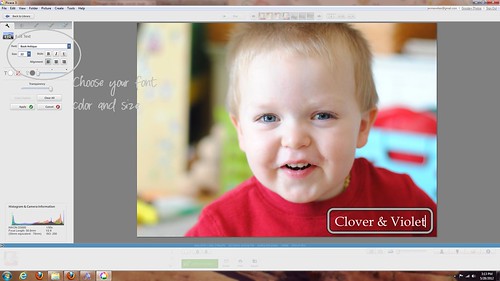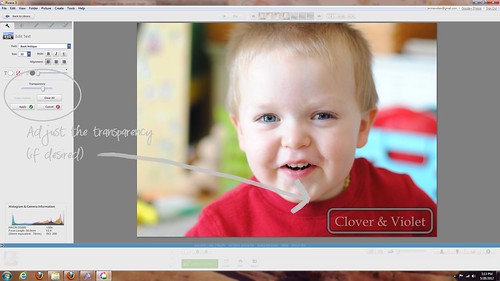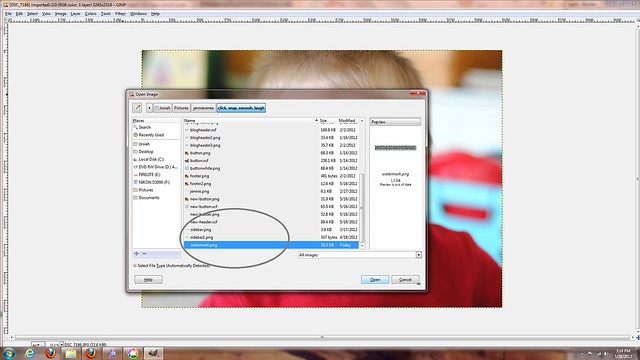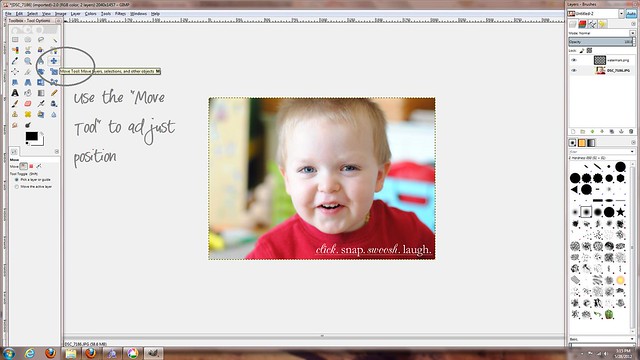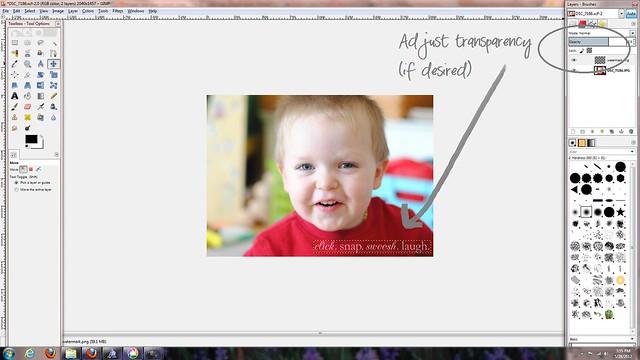I've been spending most of my time sewing lately, but I have done a tiny bit of graphic designing still...so, here's the new header for Janice at Better off Thread! After a few failed attempts, we arrived at this, I thought it was fun that the word thread might look like it was a bit of fabric stitched to the page, without being too busy either.
The biggest chanllenge was finding the right color scheme. Janice likes bright colors, and while bright is beautiful in images, it can be hard to nail it down to one or two actual colors, without it looking just plain weird, here's one of my attempts that was great in theory, but ugly in real life:
While I was going for a bright rainbow, it turned out to look more like a muddy mess...so I tried this color scheme instead {and switched up the fonts too - Rockwell Extra Bold & Clementine Sketch}:
I have a couple other little projects in the works, which I love doing because it really helps improve my graphics skills while providing a little bit of prettiness for others, but it seems that the sewing commitments are never slowing down, so posts here will probably be few and far between.
In the meantime, you're welcome to visit me over at Clover & Violet and see the other stuff I've been pouring my time into!