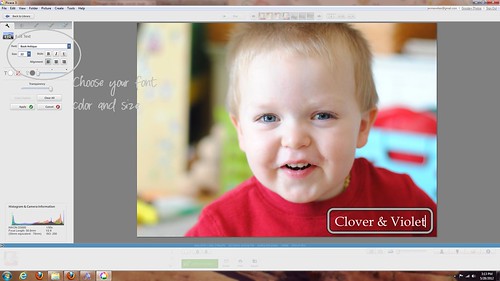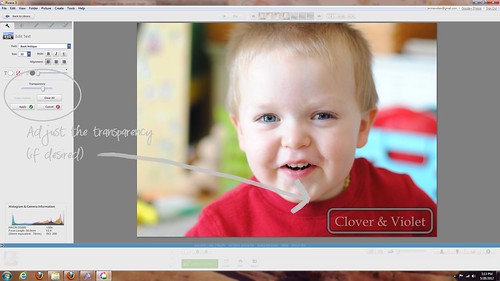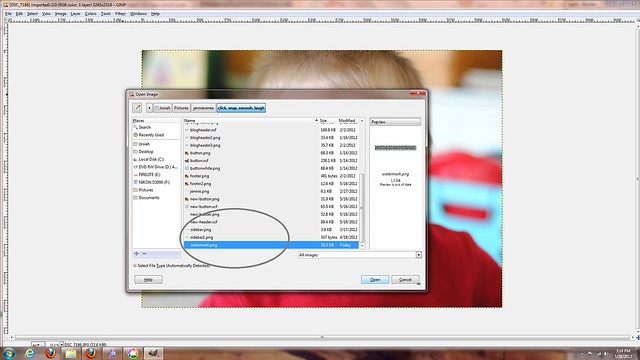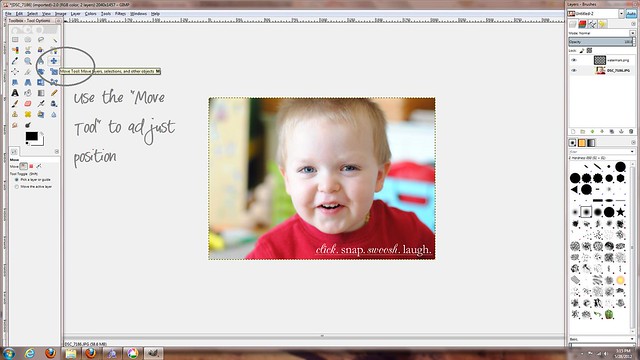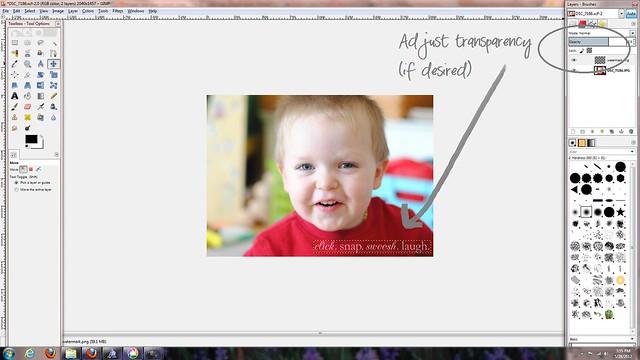Okay, for starters...it seems that whenever I mention watermarking, Pinterest, or Flickr, people assume that I am super worried my photos are going to be stolen, and they kindly remind me {please note, I am
not being sarcastic, I think they have the best intentions!} that, in spite of my best efforts, my pictures can still be stolen...
I actually go back and forth on whether I need to {or even do} mark my photos. But, now with Pinterest and things getting pinned without linking back to their original sources correctly, I like to have my blog stamped on my pictures, then, if someone sees them, they can find me!
Whew...glad to get that out there, now, on to the good parts, how to make a watermark!
The method I use to watermark
C&V photos is
Picasa. Since Picasa is a super easy to use photo editing software, and it is downloaded on my computer, it is my tool of choice. And adding a watermark is easy!
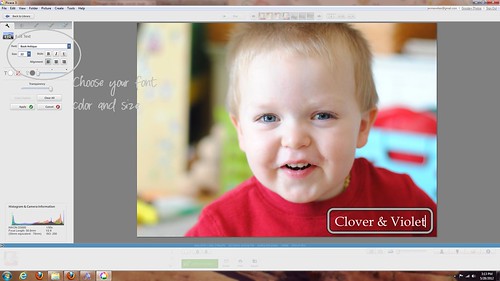 |
| Choose your font color and size |
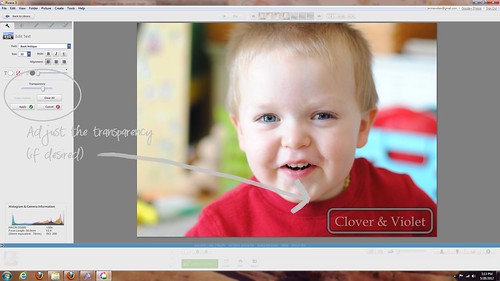 |
| Adjust transparency (if desired) |
 |
| Afterwards you can easily remove the watermark by choosing "undo save" |
To make your watermark unique, pick out a great font and you're set!
If you want a more complex watermark, with some sort of shape or image, multiple colors or fonts, etc., you will need a picture editing program that can work with layers . Here are two favorites:
 |
| Use on the Web |
 |
| Download |
Personally, I use
GIMP, I've known about it longer than I've known of
Pixlr, so I'm familiar with the interface. However, they're both very similar. If you don't want to download a new program, then
Pixlr is a great option. For this post I'm just going to show you how to use
GIMP to put a watermark on your photos.
 |
| First, open the image you want to watermark |
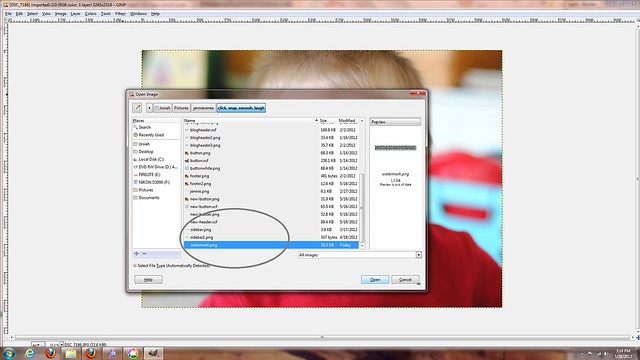 |
| Then open the watermark as layers |
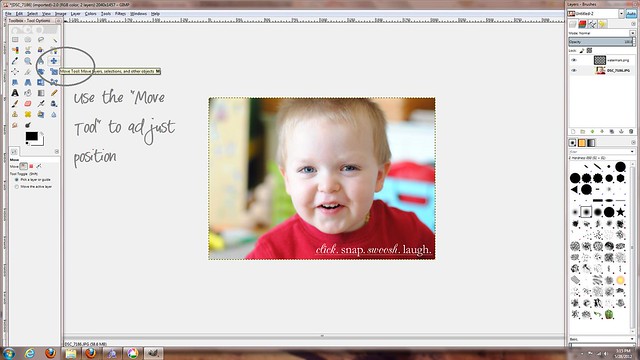 |
| Use the "Move Tool" to adjust position |
 |
| Use "Scale Layer" to adjust only the layer size |
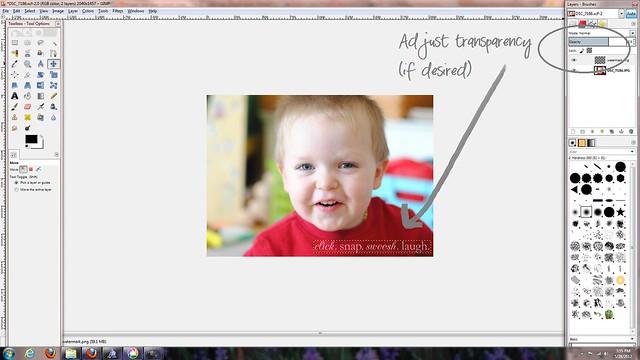 |
| Adjust transparency if desired |
Then, save your picture! Note: You will need an image with a transparent background for the watermark, but I shared a tutorial for that yesterday, just
click here! Questions? Want a simple watermark? Just let me know you're a follower and I'll do a drawing for a few free watermark images!