Thursday, May 31, 2012
5 Fonts to Remember
I really love fonts...so do most other bloggers, designers, and just people in general...and I really love it when people compile their favorites...so I thought you might enjoy some of my favorites too. I started this image as a place to write out a few fonts I'd stumbled upon and downloaded, that way I can remember what they were called. I don't know how often these will post, but enjoy {all fonts are free, just search their names!}.
Tuesday, May 29, 2012
how to add a watermark to photos {tutorial}
Okay, for starters...it seems that whenever I mention watermarking, Pinterest, or Flickr, people assume that I am super worried my photos are going to be stolen, and they kindly remind me {please note, I am not being sarcastic, I think they have the best intentions!} that, in spite of my best efforts, my pictures can still be stolen...
I actually go back and forth on whether I need to {or even do} mark my photos. But, now with Pinterest and things getting pinned without linking back to their original sources correctly, I like to have my blog stamped on my pictures, then, if someone sees them, they can find me!
Whew...glad to get that out there, now, on to the good parts, how to make a watermark!
The method I use to watermark C&V photos is Picasa. Since Picasa is a super easy to use photo editing software, and it is downloaded on my computer, it is my tool of choice. And adding a watermark is easy!
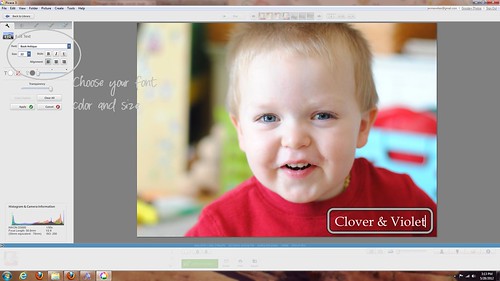 |
| Choose your font color and size |
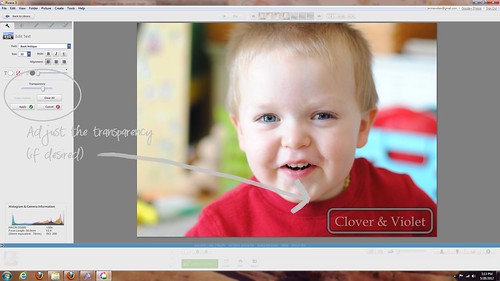 |
| Adjust transparency (if desired) |
 |
| Afterwards you can easily remove the watermark by choosing "undo save" |
To make your watermark unique, pick out a great font and you're set!
If you want a more complex watermark, with some sort of shape or image, multiple colors or fonts, etc., you will need a picture editing program that can work with layers . Here are two favorites:
 |
| Use on the Web |
 |
| Download |
Personally, I use GIMP, I've known about it longer than I've known of Pixlr, so I'm familiar with the interface. However, they're both very similar. If you don't want to download a new program, then Pixlr is a great option. For this post I'm just going to show you how to use GIMP to put a watermark on your photos.
 |
| First, open the image you want to watermark |
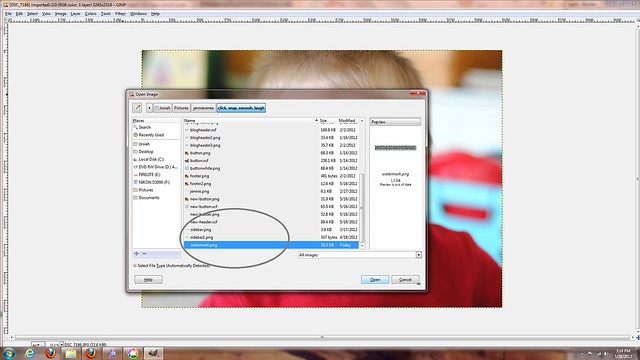 |
| Then open the watermark as layers |
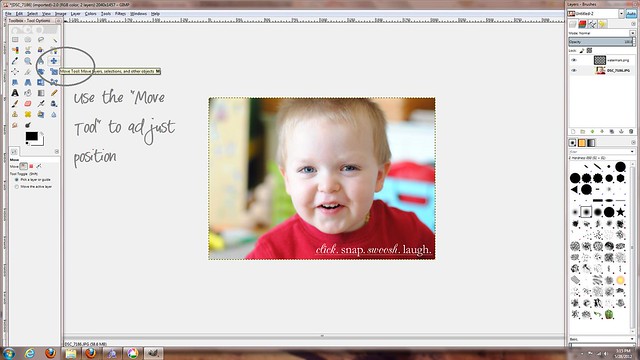 |
| Use the "Move Tool" to adjust position |
 |
| Use "Scale Layer" to adjust only the layer size |
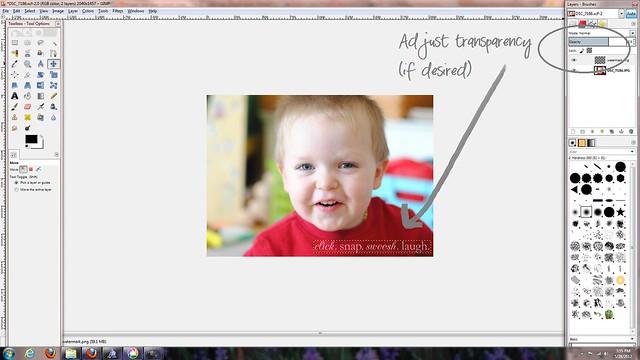 |
| Adjust transparency if desired |
Then, save your picture! Note: You will need an image with a transparent background for the watermark, but I shared a tutorial for that yesterday, just click here! Questions? Want a simple watermark? Just let me know you're a follower and I'll do a drawing for a few free watermark images!
Monday, May 28, 2012
how to make a transparent image {tutorial}
As a precursor to my watermark post, I'm going to show you how to make a transparent image to use as a watermark or signature! I'll be using GIMP, a Photoshop-like-program that allows working with transparencies and layers.
First, open a new, transparent, image {I like to adjust mine to 300 px/in}:
Then chose the "Font Tool" and select a font {I'm using Sketch Rockwell}:
Type your text and adjust size and color if desired {since I'm making a watermark, I'm choosing white}:
Add other images/doodles {I'm using the letter "I" from Pea Betsy's Doodles font, then choosing "Flip Horizontal" to change the orientation}
Adjust positioning by using the "Move Tool" {I also freehanded a dotted line using a brush I made with adjusted spacing}:
When all layers are in position, crop image to selected size:
Then, this is where the newest GIMP is a little odd, choose "Export" to save the file as a ".png", this will allow you to keep the transparent background:
Type the name for the file followed by ".png" to save the image and you're done!

I'll be back tomorrow with how to add your new watermark to your images!
First, open a new, transparent, image {I like to adjust mine to 300 px/in}:
Then chose the "Font Tool" and select a font {I'm using Sketch Rockwell}:
Type your text and adjust size and color if desired {since I'm making a watermark, I'm choosing white}:
Add other images/doodles {I'm using the letter "I" from Pea Betsy's Doodles font, then choosing "Flip Horizontal" to change the orientation}
Adjust positioning by using the "Move Tool" {I also freehanded a dotted line using a brush I made with adjusted spacing}:
When all layers are in position, crop image to selected size:
Then, this is where the newest GIMP is a little odd, choose "Export" to save the file as a ".png", this will allow you to keep the transparent background:
Type the name for the file followed by ".png" to save the image and you're done!

I'll be back tomorrow with how to add your new watermark to your images!
Friday, May 25, 2012
a bit about blogger, flickr, and photos
I've been blogging for a while now, and even though C&V is only a few years old, there are a lot of new {fabulous} blogs popping up all over the place. After an e-mail conversation with one such newer, lovely blogger {hi Jenelle!}, there are a few things I wanted to share with you about blogging your pictures on blogger.
I made a new watermark to go with the new blog design...would you like a tutorial on that?, you can find that tutorial here!
- You can post photos from your Flickr to your blog, it's super easy! However, those pictures must link back to their Flickr page {read more here}. So, you cannot use Flickr to host images like blog buttons.
- You can host images directly on your blog for buttons! The easiest way to do this is to start a new blog post, upload the image, then grab the image code from the HTML of that post {the link that follows "img src="}. Once the image is uploaded it will stay in your Picasa Web Albums until you delete it, even if you delete the blog post.
- Picasa, and therefore your blog, have an upload limit of 1024MB...if you use a newer digital camera, it won't take long to fill this. However, if you join Google+, you can upload unlimited photos smaller than 2048px x 2048px {more here}.
I made a new watermark to go with the new blog design...
Wednesday, May 23, 2012
Blog Design :: Bee-Inspired

I've been doing a couple blog designs lately, and one of them is finally launched, Bee-Inspired. Gabi wanted a clean, cheerful blog with teals and coral, and this is what I came up with. Our inspiration color palette was this:
Design stats:
Template: Blogger Simple White with some edits
Fonts: Sketch Rockwell, Pea Stacy's Doodle Script, & Rockwell {already on my PC}
Colors: See above
Graphics: Dotted lines from Delicious Scraps and by me, Bee from Pea Betsy's Doodles, background from Junelily, and the rest by me.
Wednesday, May 16, 2012
Fabric Design {Take One}
For my birthday I got a set of watercolor pencils {more on that later}, so I decided to try my hand at fabric design for the Fabric8 contest. Here you can see the progression of my design:
I even ordered a fat quarter of my fabric, just to see my designs printed. While I know I still have a long way to go, I hope this is the start of something fun and new!
I even ordered a fat quarter of my fabric, just to see my designs printed. While I know I still have a long way to go, I hope this is the start of something fun and new!
Subscribe to:
Posts (Atom)


















